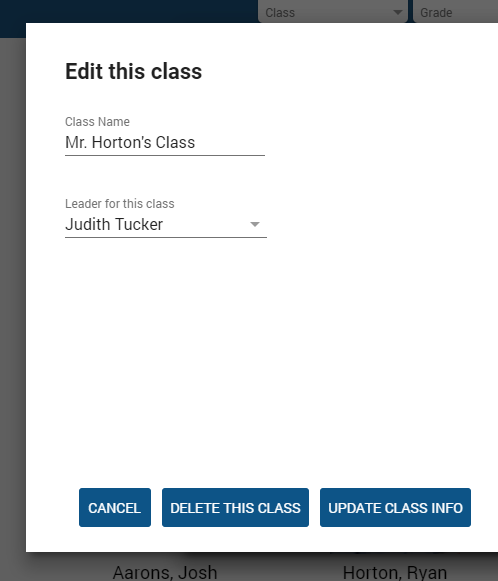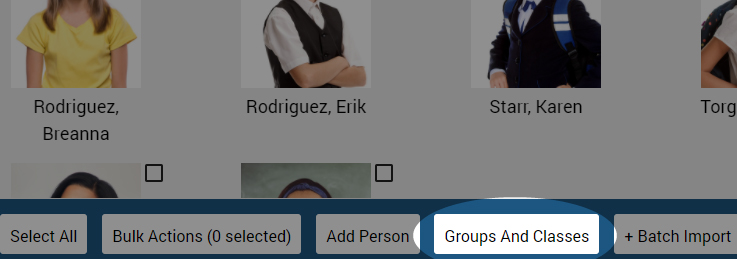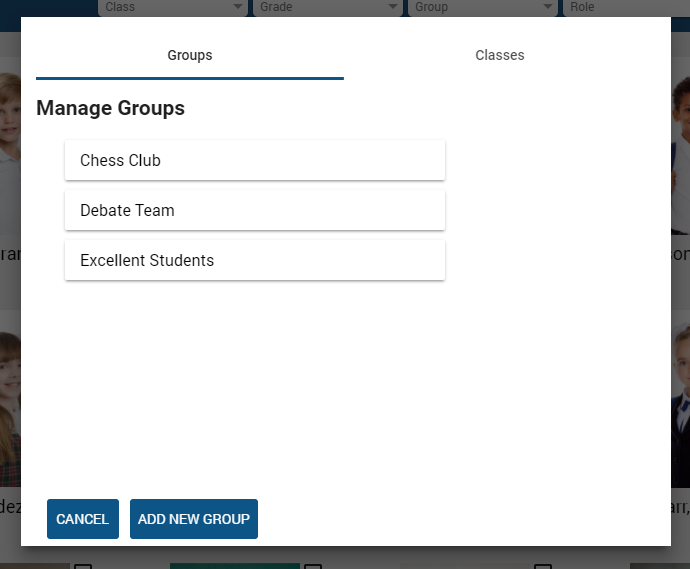Click ‘Groups & Classes’
To add or edit groups and classes for your school, click “Groups And Classes” on the bottom bar.
Manage
This is the Group & Class Management window.
Select Groups or Classes at the top to view either category.
To edit a group/class, click the group/class title.
To add a new group/class, click “ADD NEW GROUP” or “ADD NEW CLASS” at the bottom.
Add New
Write a name for your new group or class.
Assign a leader from a list of Teachers or Team members in your directory.
A leader for a class is designated as that class Teacher.
This will be reflected in the profile of each student in that class, and will appear on certificates and ID cards.
Click “CREATE CLASS” or “CREATE GROUP” (depending on which you’re making) to add it to your directory.
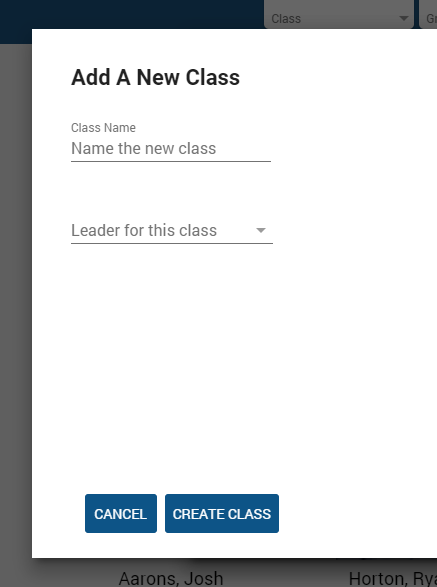
Edit Existing
To edit an existing group or class, click the group or class title.
When you are done editing, click “UPDATE CLASS INFO” or “UPDATE GROUP INFO”, depending on which you are editing.
(NOTE: deleting a group/class will unassign that group/class leader and remove all students from that group/class. This cannot be undone.)