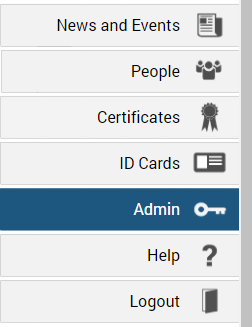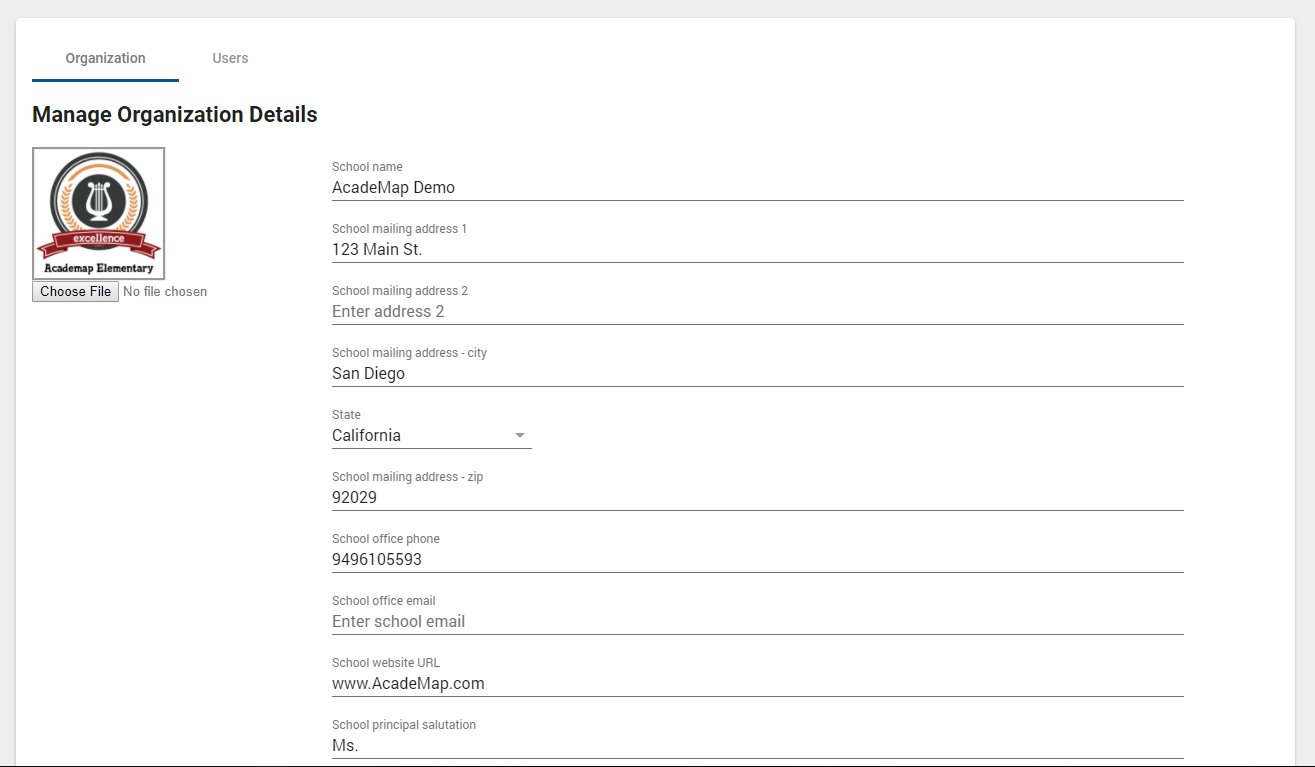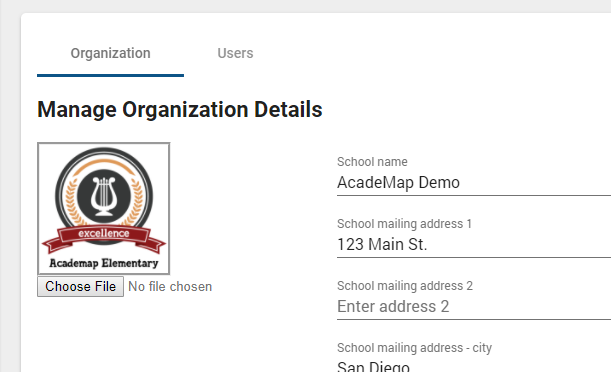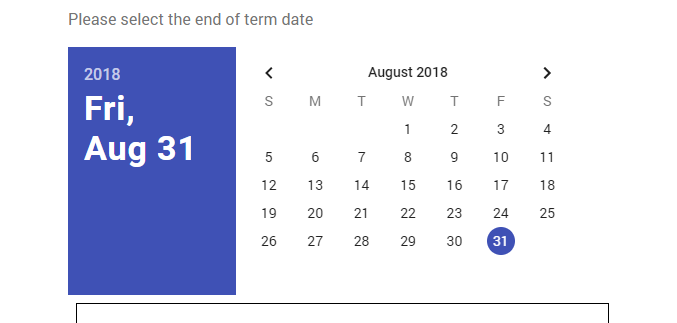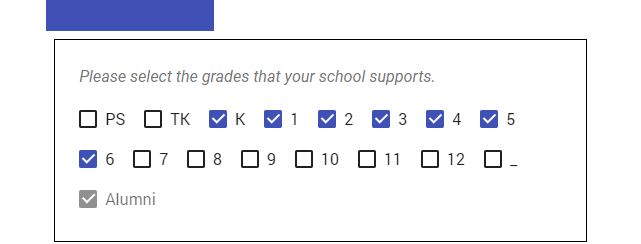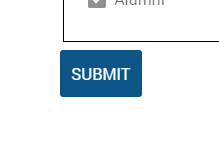Click ‘Admin’
Once you’ve logged into your school’s AcadeMap page, click the Admin icon on the left-hand menu.
Overview
This is the Admin panel.
Here you can change details about your organization.
NOTE: changes made here are global and may affect other modules in the suite!
School Logo
Click “choose file” to change your school logo. The logo must be a 600 x 600 pixel square and preferably a png file with a transparent background.
End of Term Setting
Here, you can set the end of the term for your organization.
When this date is reached, all students in your school are automatically advanced 1 grade. Students in the final grade are then advanced into Alumni.
Grade Levels
Check the grades that your school supports.
This modifies the list of available grades you can add a student to in the People section.
At the end of a term, students currently in the highest grade are automatically moved to Alumni.
Submit Changes
When you are finished making changes, click the “SUBMIT” button to save them.
If you leave the Admin panel before submitting changes, they will not be saved.
Next Tutorial: